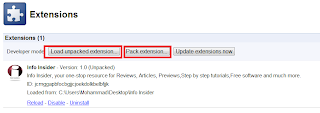Hello Readers.
Here's a very simple and easy way to create Google Chrome Web App for any of your blog or website in only about 5 minutes. You can publish your App's on the Google Chrome App Store as well. This method is totally tested and is 100% working.
Here are the simple steps to create your App:
Step 1.
Open Notepad
Step 2.
Paste the code below in the blank notepad you opened.
{
"name": "Your App Name Here",
"description": "Your App description Here",
"version": "1.0",
"icons": {
"128": "128.png"
},
"app": {
"urls": [
"Blog/Site URL HERE"
],
"launch": {
"web_url": "Blog/Site URL HERE"
}
},
"permissions": [
"unlimitedStorage",
"notifications"
]
}
"name": "Your App Name Here",
"description": "Your App description Here",
"version": "1.0",
"icons": {
"128": "128.png"
},
"app": {
"urls": [
"Blog/Site URL HERE"
],
"launch": {
"web_url": "Blog/Site URL HERE"
}
},
"permissions": [
"unlimitedStorage",
"notifications"
]
}
Step 3.
On the notepad, click on ''File'' and then click on ''Save As''. After the Save As pop up appears, in the ''File Name'' corner, write manifest.jeson . In the ''Save as Type'' corner, choose ''All Files''. In the encoding area, choose ''UTF-8'' and Save file.
Step 4.
Create your App icon with 128x128 resolution and in PNG format. Make its name 128.
Step 5.
Create a new folder with the same name as of your App and put manifest.jeson (The file your created in Step 3) and the icon file in the folder.
Step 6.
Open Google Chrome. Then Click the wrench icon
 on the browser toolbar and follow the steps in the picture.
on the browser toolbar and follow the steps in the picture.Click to Zoom
On ''Extension root directory'', click browse and choose your App folder. It will generate files on your desktop and this window will appear:
Click to Zoom
Step 9.
Put your generated files inside the App folder. Your folder will look like this now:
Click to Zoom
Step 10.
Now, create a ''Zip'' of your App folder. Go to the dashboard of Chrome App's and upload the ''Zip'' file.
Click to Zoom
Your App is complete now.Here is the preview of Info Insider's Web App's preview (Not published yet):
Click to Zoom
~Muhammad Junaid~




 1
1 2
2 3
3 4
4