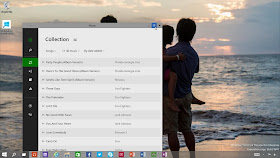So you want to get your hands on the new Windows 10 Technical Preview, see a hands-on experience, or both? Then you're at the right place! Here, you'll learn how to get your hands on the preview and also see a hands-on experience with it.
If you want to download the Windows 10 Technical Preview, you can get it from here. if you want to try Windows Technical Preview for your company, download enterprise edition version from here.
Before downloading and installing the technical preview, please note that it is not polished and is not completely stable, but it is a rough build with lots of bugs and Microsoft recommends that you install the technical preview on a secondary computer.
We recommend you to be sure to read the Privacy Statements for the Windows 10 Technical Build. Here are some important ones:
You can now choose to install the preview and whether you want to keep your settings, personal files and applications on your computer.
Here you will see three options, If you chose the option 'Nothing', Windows will format your Drive C or the partition in which you have the previous OS installed. If you choose 'Keep personal files only', your files will be safe, but your settings and applications will be removed. If you select "Keep Windows settings, personal files, and apps", you will keep all of your files, settings and applications.
The installation reboots the computer and after it comes back, it installs further and after the installation is complete, you see the 'Getting devices ready' screen and then it says 'Getting ready'. After that, you can set the time and date and after that, you get settings similar to Windows 8, such as whether you want to use apps' location or not, and other similar things. Then, you will be asked to either make a Microsoft account or a local account, and then Windows will say 'installing apps' and other similar text, then the computer will finally go inside the Windows.
You cannot open the 'Charm Bar' by pointing the mouse on the right corners of the screen anymore, like you could in Windows 8 and 8.1. Instead, you will need to use the Windows' shortcut keys(Window+C) in order to open the Charm Bar.
These are the latest additions to the Windows operating system, and the most important ones. However, this is definitely not the final version of Windows 10, and through feedback and time, Microsoft will be constantly updating the Technical Preview and fixing it's bugs, and possibly, expanding it's application comparability.
Have you joined the Insider Program and tried out the Windows 10 Technical Preview yet, or are you going to wait for a more stable build? Leave your comments, feedback, opinions and issues in the comments section below!
If you want to download the Windows 10 Technical Preview, you can get it from here. if you want to try Windows Technical Preview for your company, download enterprise edition version from here.
Before downloading and installing the technical preview, please note that it is not polished and is not completely stable, but it is a rough build with lots of bugs and Microsoft recommends that you install the technical preview on a secondary computer.
We recommend you to be sure to read the Privacy Statements for the Windows 10 Technical Build. Here are some important ones:
- When you install the Program, we may collect information about your device and applications and use it for purposes such as determining or improving compatibility,
- When you use voice input features like speech-to-text, we may collect voice information and use it for purposes such as improving speech processing,
- When you open a file, we may collect information about the file, the application used to open the file, and how long it takes any use it for purposes such as improving performance, or
- When you enter text, we may collect typed characters and use them for purposes such as improving autocomplete and spellcheck features.
After you have downloaded the Windows 10 Technical Preview ISO, open it with the windows explorer or the program you uses to mount ISO images. Run 'setup.exe' from the drive and your Windows will load the set-up and a 'License terms' screen will appear. Then, the 'Checking For Updates'(see below) screen appears.
Set-up loading in process.
The license terms screen.
The ready to install screen after the set-up successfully loads.
However, you can change installation type by clicking on "Chose what to keep".
Once you've selected the options of your choice, click the 'Install' button and the installation begins.
Windows 10 Technical Preview being installed.
The installation screen warning the user about the computer being restarted.
The installation reboots the computer and after it comes back, it installs further and after the installation is complete, you see the 'Getting devices ready' screen and then it says 'Getting ready'. After that, you can set the time and date and after that, you get settings similar to Windows 8, such as whether you want to use apps' location or not, and other similar things. Then, you will be asked to either make a Microsoft account or a local account, and then Windows will say 'installing apps' and other similar text, then the computer will finally go inside the Windows.
Desktop on the first boot. Here you will see two new buttons in the task bar. The buttons are 'Search' and 'task view'. You cannot unpin these buttons.
Some applications may not run on the Windows 10 Technical Preview and give you this error. Some anti-viruses do not work on the technical preview, such as avast!. However, many still work such as the AVG anti-virus. Microsoft fixes bugs over time through updates, so there is a possibility that Microsoft might fix these issues through an update as well.
You can resize, uninstall, unpin, and turn-off live preview of the tiles in the Start Menu, by right-clicking them just like in Windows 8.
An example of resizing the tiles.
You can turn remove the tiles from the Start Menu and have a classic Start Menu, however, the search still finds results from both your computer and the internet, which is a Windows 8.1 addition to the search.
You can remove the Bing search by simply going to PC Settings > Search and Apps > Search and turning the metered connection options off.
The Windows 10 Technical Preview's search comes with the Bing search engine. If you never use Bing search, you may find this feature not rather useless.
The apps open in the desktop by default. You can make them full screen as opposed to using them on the desktop/windowed, and you can access the applications' options by clicking on the menu from the top of the left side of the application.
You can now 'snap' 4 applications on a screen at the same time in the Windows 10 Technical Preview.
The Windows 10 Technical Preview comes with the Start Menu by default. If you prefer the Start Screen instead, you can get it back from the "Taskbar and start menu properties", which you can open by simply right-clicking on the Taskbar, then going to it's 'properties' and then clicking on the 'Start Menu' tab.
The 'task view' button in action.
Unlike the 'virtual desktop' software, which can create new and full desktops, in the Windows 10 Technical Preview, the 'Taskbar' shows each opened application currently opened in other desktops.
These are the latest additions to the Windows operating system, and the most important ones. However, this is definitely not the final version of Windows 10, and through feedback and time, Microsoft will be constantly updating the Technical Preview and fixing it's bugs, and possibly, expanding it's application comparability.
Have you joined the Insider Program and tried out the Windows 10 Technical Preview yet, or are you going to wait for a more stable build? Leave your comments, feedback, opinions and issues in the comments section below!



.jpg)